|
Radschool Association Magazine - Vol 22 Page 4 |
|
|
Computers and stuff
Sam Houliston |
|
|
Commodore 64
Released by Commodore International in
August, 1982, (that's only just over 25 years ago) the Commodore 64 was a
very successful home personal computer. It was one of the first computers
that would run games,
During the Commodore 64's lifetime, sales totalled 30 million units, making it the best-selling single personal computer model of all time. Part of its success was due to the fact that it was sold in retail stores instead of electronics stores and that Commodore produced many of its parts in-house to control supply and cost.
Approximately 10,000 commercial software titles were made for the Commodore 64 including development tools, office applications and games. The Commodore 64 is still used today by some computer hobbyists.
*****
Slow Computer
If you're running a computer with
Windows' XP operating system, either home or professional, and your
computer is running a lot slower than it used to, then perhaps it's time
to "clean it up". Normally there are four
Microsoft provides everyday tools to 'fix' three of these problems. By "double-clicking" MY COMPUTER, "right-clicking" your hard drive, then "left-clicking" PROPERTIES you get a pie graph indication of the "fullness" of your hard drive.
You also are given the option of using Microsoft's "Disk Cleanup" utility and by clicking the TOOLS tab you can access M/S's "Defrag" utility and their hard drive checker which is a beefed up version of their old CHKDSK. M/S don't provide a Registry clean up utility for everyday use as you have to be super careful when playing with the registry - one small mistake can render your computer useless, but there are ways.
I would suggest the first thing you do is select the "Error Checking" (CHKDSK) utility and run it. You will be given two options when running the utility - select both, then do a restart of your computer. The "Error Check" utility won't run while you're using the hard drive but will commence on boot up. Once that's finished, and you've got a clean bill of health for your hard drive, I suggest the following.
I don't use M/S's Disk Cleanup or their
Defrag utilities as I've found two FREE downloadable programs to be
The other program I use is a "Defrag" utility developed by Auslogics. You can get your free copy HERE. This works a lot like Norton's old Disk Doctor utility in that you can see all these little squares changing colour while it's working.
The correct order to do all this is:
If you run all these programs, and your computer is still running slowly, then I suggest it might be time to take it to the man.....
*****
Microsoft Word Tips
Here are two little time saving tips for those that use M/S Word a lot.
|
|
|
Selecting a column of text
This comes in handy when someone sends you an email or other document with the lines indented. When you copy the email into Word, you end up with empty space at the beginning of each line. To instantly eliminate the spaces and shift the whole block of text over, hold down the Alt key, click immediately to the left of the first character in the top line, then drag down and to the left to highlight the spaces. Press Delete to erase them.
You can use the same technique to eliminate unwanted characters when you copy an email into Word in which each line has been preceded with a quote character, such as >. You can also use this technique to select a vertical column within a slab of text, although this works best when you're dealing with mono-spaced fonts where each character is the same width.
|
|
|
After 20 years of marriage, a couple was lying in bed one evening, when the wife felt her husband begin to fondle her in ways he hadn't in quite some time. It almost tickled as his fingers started at her neck, and then began moving down past the small of her back. He then caressed her shoulders and neck, slowly worked his hand down over her breasts, stopping just over her lower stomach.
He then proceeded to place his hand on her left inner arm, caressed past the side of her breast again, working down her side, passed gently over her buttock and down her leg to her calf. Then, he proceeded up her inner thigh, stopping just at the uppermost portion of her leg. He continued in the same manner on her right side, then suddenly stopped, rolled over and became silent. As she had become quite aroused by this caressing, she asked in a loving voice, "Honey, that was wonderful. Why did you stop?"
I found the remote," he mumbled.
|
|
|
|
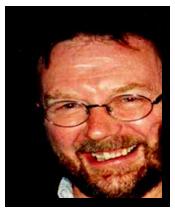
 had word processing software and a modem for downloading free and
shareware applications. In many ways, the 8-bit Commodore 64 was the
pioneer of everything we take for granted in the personal computer world
of today. It had a meagre 64 kilobytes of RAM but its sound and graphics
performance was far superior to IBM compatible computers of that time.
had word processing software and a modem for downloading free and
shareware applications. In many ways, the 8-bit Commodore 64 was the
pioneer of everything we take for granted in the personal computer world
of today. It had a meagre 64 kilobytes of RAM but its sound and graphics
performance was far superior to IBM compatible computers of that time. superior. The first is CCleaner which used to be called Crap Cleaner. You
can download your free copy from
superior. The first is CCleaner which used to be called Crap Cleaner. You
can download your free copy from
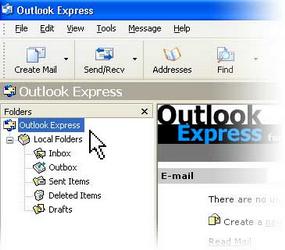 mouse over the text.
mouse over the text.